Mastering EPS Export in Inkscape for CNC and Printing Success
If you’re working with CNC machining or preparing designs for professional printing, exporting your files in EPS format from Inkscape is a crucial skill. EPS, or Encapsulated PostScript, is a widely used vector format that keeps your designs sharp, scalable, and compatible with many CNC and print workflows. But navigating Inkscape’s EPS export can be tricky if you’re new to it.
In this guide, I’ll walk you through everything you need to know to export clean, CNC-ready EPS files in Inkscape without losing quality or details. You’ll learn how to prepare your design for export, the step-by-step process, and how to avoid common problems like rasterized images or missing elements. With the right approach, you’ll get EPS files that work perfectly with CNC services like HYCNC and produce flawless prints every time.
By mastering EPS export in Inkscape, you’re making sure your creative work translates flawlessly into physical or printed form—saving time, avoiding headaches, and getting professional results you can depend on. Let’s get started.
Why EPS Files Matter for CNC and Printing What You’ll Learn
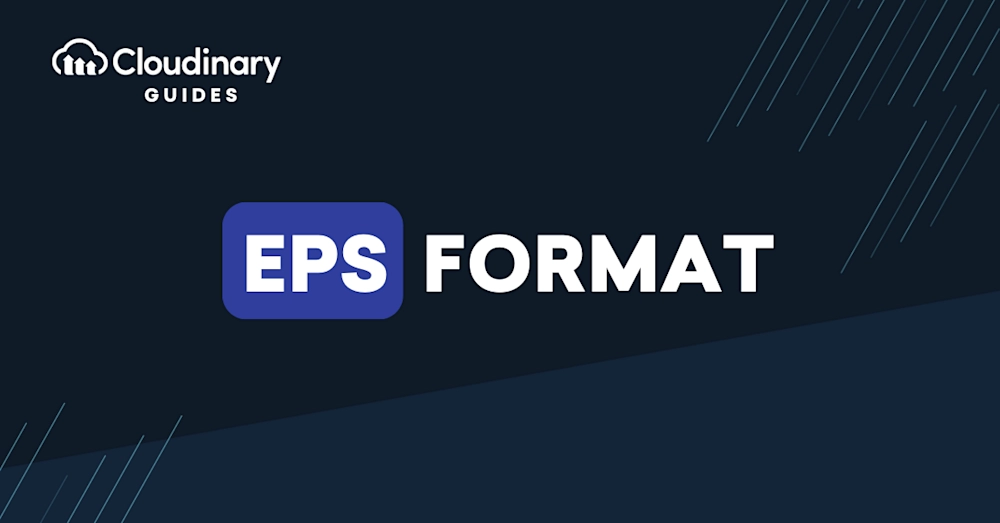
EPS files are a big deal when you’re working with CNC machines or professional printing. They keep your designs crisp and clear because they use vector graphics, which means no loss in quality when you zoom in or resize. This is crucial for CNC projects like laser cutting or engraving, where every detail counts.
In this guide, you’ll learn why EPS is often the preferred format for CNC processing and printing, how Inkscape handles EPS export, and how to avoid common export headaches. By the end, you’ll know how to create EPS files in Inkscape that work flawlessly with CNC services like HYCNC and print shops. Plus, I’ll share tips to optimize your export settings so your files come out perfect every time.
Understanding EPS and Inkscape What is an EPS File Inkscape’s Capabilities and Limitations

EPS stands for Encapsulated PostScript, a widely used vector file format, especially popular for printing, CNC machining, and laser cutting. It holds detailed information about graphics in a way that programs like CNC software, laser cutters, and print shops expect. Because EPS is vector-based, it keeps designs sharp at any size — ideal for cutting paths or high-res prints.
Inkscape is a powerful free vector graphics editor that mainly works with SVG files. While Inkscape doesn’t natively save files as EPS, it allows you to export to EPS using some workarounds, like converting your SVG or using extensions or external tools like Ghostscript. This means it’s possible to create and export vector EPS files suitable for CNC processing or printing, but it’s not as straightforward as just hitting “Save As.”
Some limitations to keep in mind with Inkscape’s EPS export:
- No direct native EPS save: You usually have to export or Save As using PostScript (.ps), then convert to EPS.
- Complex effects may not export properly: Features like gradients, filters, or some text effects can sometimes rasterize or lose detail.
- Color support might be limited: Spot colors or advanced color profiles often don’t translate perfectly in EPS output.
- External tools sometimes needed: Ghostscript is often used behind the scenes for better EPS conversion.
Knowing these points helps you prepare your file for smoother EPS export from Inkscape, making it ready for CNC machines or professional printing without headaches.
Step-by-Step Guide to Exporting EPS in Inkscape
Preparing Your Design
Before exporting your EPS file in Inkscape, make sure your design is ready for CNC or printing:
- Clean up your artwork: Remove any hidden layers, stray nodes, or unused objects that might clutter the file.
- Use vector paths: EPS works best with vector graphics, so convert any text to paths (Select text, then Path > Object to Path).
- Set your colors appropriately: Use solid colors and avoid complex gradients or transparency, as they may not export well.
- Check document size and units: Adjust your canvas size to fit the design and set the measurement units to inches or millimeters, depending on your CNC requirements.
Exporting the EPS File
Inkscape doesn’t have a direct “Save as EPS” option, but you can export EPS by:
- Go to File > Save As
- In the dialog box, select *Encapsulated PostScript (.eps)** from the dropdown menu
- Choose your file name and location
- Click Save
- In the next window, choose the right options, generally leaving defaults is fine, but ensure “Convert text to paths” is checked to avoid font issues.
- Hit OK to export.
Verifying the Output
After exporting your EPS:
- Open the file with a compatible viewer like Adobe Illustrator, Ghostscript, or even some CNC software to check the vector quality.
- Look for missing parts or color issues and confirm that text appears as shapes, not editable fonts.
- If the file looks rasterized or loses elements, go back to Inkscape and check your design for unsupported features.
Following this process ensures your EPS file is clean, compatible, and good to go for CNC machining, laser cutting, or printing jobs across US service providers.
Troubleshooting Common EPS Export Issues
Exporting EPS files from Inkscape doesn’t always go smoothly. Here are some common problems and how to fix them.
Rasterized Output Instead of Vector
Sometimes your EPS file might look pixelated or rasterized instead of clean vector lines. This usually happens because:
- You’re exporting a bitmap image instead of a vector.
- Some effects or filters in Inkscape don’t convert well to EPS.
- Ghostscript isn’t properly installed or configured, which Inkscape needs for EPS export.
Fixes:
- Check if your design is fully vector. Convert any bitmaps to paths or vectors before export.
- Avoid using unsupported filters or live effects.
- Install and configure Ghostscript on your system—it helps Inkscape generate proper EPS vectors.
Missing Elements or Colors
Missing shapes, text, or faded colors in the exported EPS can cause headaches, especially for printing or CNC work.
Common causes:
- Unsupported features in EPS format like gradients or transparency.
- Using layers or objects not visible or locked.
- Inkscape version compatibility issues.
How to fix:
- Flatten transparencies and convert gradients to solid colors or simple gradients.
- Ungroup objects and make sure all layers and elements are unlocked.
- Use the latest Inkscape version and verify the export settings.
- Preview your design in another vector editor or EPS viewer to catch errors early.
File Fails to Open in Other Software
Sometimes, your saved EPS file won’t open in other design or CNC software.
Why this happens:
- File corruption during export.
- Incomplete export due to missing Ghostscript.
- Version conflicts between EPS specifications.
Solutions:
- Always export with Ghostscript installed and properly linked to Inkscape.
- Test your EPS file in multiple apps like Adobe Illustrator or HYCNC software.
- If issues persist, try exporting from an alternate format like SVG, then convert to EPS using a dedicated converter.
Knowing these fixes helps keep your Inkscape EPS files clean and ready for CNC machining or printing. If you run into trouble, double-check these points before moving on.
Optimizing EPS Files for CNC Processing with HYCNC
When you’re sending EPS files for CNC work at HYCNC, it’s important to meet their file requirements to ensure smooth machining and accurate results. HYCNC expects vector files that are clean, simple, and ready for their machines to read without confusion.
HYCNC File Requirements
- Vector Only: Your EPS must be fully vectorized—no raster images or embedded bitmaps.
- Simple Paths: Avoid complex or overlapping paths that can confuse CNC software.
- Closed Shapes: Make sure all shapes are fully closed so the machine knows where to cut.
- No Text Layers: Convert all text to paths to prevent font issues during processing.
- Compatible Colors: Use spot colors or solid fills rather than gradients or transparency effects.
Best Practices for CNC-Ready EPS Files
- Clean Up Your Design: Delete hidden layers, stray points, or unused objects in Inkscape before exporting.
- Use Layers Wisely: Separate cutting paths and engraving areas on different layers named clearly.
- Simplify Paths: Use Inkscape’s “Simplify Path” feature to reduce node count without losing detail.
- Check Scale: Ensure your design is correctly scaled to the machine’s workable area and your desired output size.
- Outline Strokes: Convert strokes to filled paths so thicknesses are precisely controlled.
Testing Your File
Before sending your EPS to HYCNC, always:
- Open the EPS in another vector program like Adobe Illustrator or CorelDRAW to confirm everything exports correctly.
- Run a test cut if possible on a small piece to see how the file performs in real-world use.
- Ask HYCNC Support: If you’re unsure, reach out to HYCNC with your EPS file for feedback.
By following these tips, you’ll get CNC-ready EPS files that work smoothly with HYCNC’s services, saving you time and avoiding costly errors in production.
Advanced Tips for Inkscape EPS Export
Once you’ve got the basics down, a few advanced tricks can make exporting EPS files from Inkscape smoother and more versatile.
Using Extensions for Enhanced Export
Inkscape supports extensions that improve EPS export quality or add features, like better color management or custom export presets. You can find these extensions online or through the Inkscape community. Installing them lets you:
- Maintain color accuracy for printing
- Add crop marks or bleed areas automatically
- Optimize EPS files specifically for CNC or laser cutting
Check the Inkscape extensions manager or websites like GitHub to browse and install the right tools.
Command-Line Export for Automation
If you often export EPS files, automating with Inkscape’s command line saves time:
- Use commands to batch convert SVGs to EPS without opening the UI
- Integrate EPS export into your workflow scripts
- Customize export options via scripts to keep settings consistent
For example, running a command like inkscape input.svg –export-eps=output.eps lets you quickly process files from the terminal.
Converting EPS to Other Formats
Sometimes you need other formats for CNC or printing, like PDF or AI. After exporting EPS, convert easily by:
- Using Inkscape’s “Save As” or “Export” option to switch formats
- Utilizing free tools like Ghostscript or online converters for batch tasks
- Keeping an eye on format compatibility, especially with CNC software like HYCNC
These conversions keep your workflow flexible and your files ready for any step in production.
Mastering these advanced tips will give you better control over your EPS exports and smooth out your CNC and printing process.
FAQs
Can I export EPS files directly from Inkscape?
Yes, but Inkscape doesn’t have a native EPS export option. You’ll usually export your design as SVG first, then use Ghostscript or another tool to convert it to EPS. Some versions support saving as EPS if Ghostscript is installed.
Why does my EPS export sometimes look like a raster image?
This happens when Inkscape rasterizes complex elements during export. To avoid this, simplify your design by converting text to paths and avoiding unsupported effects.
How can I fix missing colors or elements in the EPS file?
Make sure all objects are visible and on the correct layers before export. Also, check that colors are using solid fills instead of gradients or patterns unsupported by EPS.
What’s the best way to prepare EPS files for CNC machines like those from HYCNC?
CNC machines prefer clean, simple vector paths without hidden layers or unnecessary details. Use Inkscape to convert text to paths, clean up your shapes, and save as EPS that meets your CNC service’s requirements. For detailed tips, see our guide on converting to vector in Inkscape.
Can I automate EPS exports from Inkscape?
Yes, you can use Inkscape’s command-line interface to batch convert SVGs to EPS for faster workflow, especially helpful for repetitive jobs.
Why won’t my EPS file open in other software?
This issue often results from version incompatibility or incomplete exports. Try opening the EPS in a dedicated vector app like Adobe Illustrator or a viewer that supports EPS files to verify. Also, ensure Ghostscript is updated if you’re using it with Inkscape.
If you’re focusing on laser cutting or CNC machining, saving a clean EPS is key. For related help on file formats, check our article on exporting a DXF from Inkscape for laser cutting.



