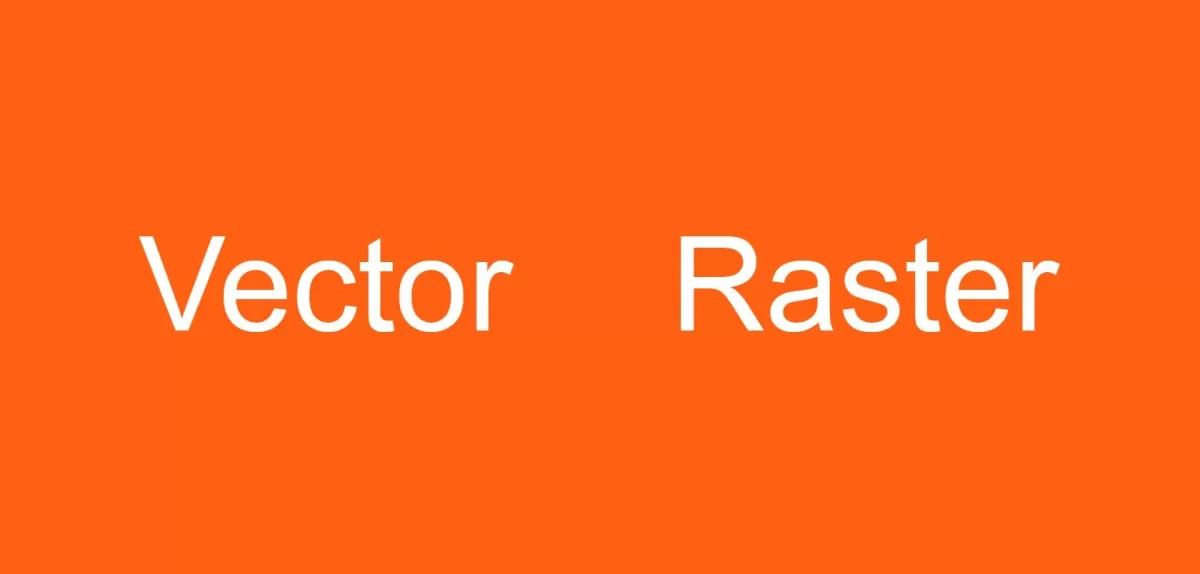What is a Vector File
A vector file is a type of digital graphic that uses mathematical formulas to create shapes like lines, curves, and polygons. Unlike raster files, which are made of pixels, vector files are defined by points and paths, making them highly scalable without any loss of quality. This means you can enlarge or shrink a vector image to any size — from a small business card logo to a large billboard — and it will always remain sharp and clear.
Key characteristics of vector files include:
- Scalability: Perfect for any size without pixelation.
- Small file size: Because they store data as formulas, vector files are usually smaller than high-resolution raster images.
- Editability: Easily modify colors, shapes, and lines without affecting image quality.
Think of a vector file like a blueprint or a map. No matter how much you zoom in or out, the lines and details stay crisp because they’re based on precise math, not a fixed grid of pixels like a photograph. This makes vector graphics ideal for logos, icons, and any design that needs to be resized or edited often.
Common Vector File Formats
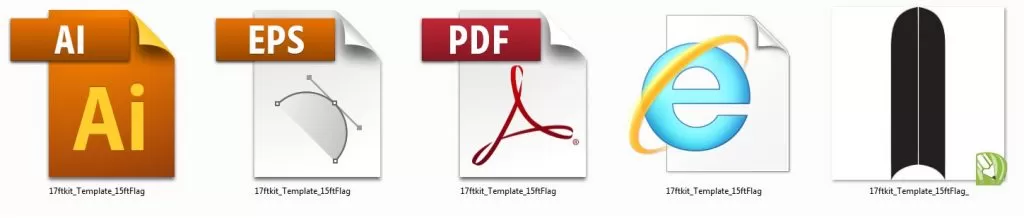
When working with vector graphics, choosing the right file format is key. Here are some of the most common ones:
-
AI (Adobe Illustrator)
This is the go-to format for professional designers. AI files are perfect for detailed editing and offer full access to all vector features. If you’re doing serious design work or need high-quality edits, AI is the best choice.
-
EPS (Encapsulated PostScript)
EPS files are widely supported across different software and platforms, making them great for printing and sharing. They hold vector data well and are a common option for logos and print projects.
-
SVG (Scalable Vector Graphics)
SVG is perfect for the web. It’s lightweight, supports transparency, and scales smoothly on all screen sizes. Because it’s based on XML, web developers love SVG for responsive designs and animations.
-
PDF (Portable Document Format)
PDFs can include vectors and are highly versatile for sharing files with others. While they may not support easy editing like AI or EPS, PDFs are useful when you want to share designs securely and ensure they look consistent.
Note: Just because a file has a vector extension (like EPS or PDF) doesn’t mean it’s truly a vector file. Always double-check by zooming in or opening the file in professional software to confirm it contains vector paths, not just embedded raster images.
Benefits of Using Vector Files
Vector files offer some clear advantages, especially when you need flexibility and quality. First up is scalability. Unlike raster images that can get pixelated when enlarged, vector graphics stay sharp no matter the size. This makes them perfect for everything from tiny icons to large CNC engraving projects without losing detail.
Another big plus is their small file size. Because vectors are based on math equations instead of pixels, they use less storage. That means faster sharing and easier handling, especially in professional settings.
Editing vector files is also a breeze. You can easily change shapes, colors, and sizes without worrying about image quality. This makes tweaking designs quicker, whether you’re adjusting a logo or prepping artwork for CNC machining.
Finally, vector files deliver professional output quality, whether it’s for print, web, or CNC cutting. Clean lines and crisp edges ensure that your final product looks sharp and polished every time.
Vector Files in CNC Machining HYCNC Focus
At HYCNC, we rely heavily on vector files for CNC machining processes like laser cutting and engraving. Vector files are essential because they provide precise paths that CNC machines follow, ensuring clean cuts and accurate details on every project.
Why do vector paths matter? Unlike raster images, vectors use points and lines, allowing the machine to move smoothly and accurately. This precision is crucial when crafting custom parts, logos, or intricate designs where even the smallest error can ruin the final piece.
Common vector file types we work with include AI, EPS, and SVG, all of which carry the sharp outlines needed for CNC machines. For example, a clean vector file of a logo ensures your engraving looks crisp and professional, no matter the size.
Here are some tips for preparing vector files for CNC:
- Use simple, closed paths without overlapping lines
- Convert text to outlines to avoid font issues
- Keep layers organized to separate different cut types
- Avoid using effects like gradients that CNC machines can’t read
- Double-check file scale matches your project specs
If you’re unsure about your vector file, HYCNC can help you review and optimize it to meet CNC machining standards. This ensures your custom parts and designs come out perfect every time.
For more about CNC-related processes, check how anodizing aluminum is used in laser cutting on our site.
How to Create and Use Vector Files
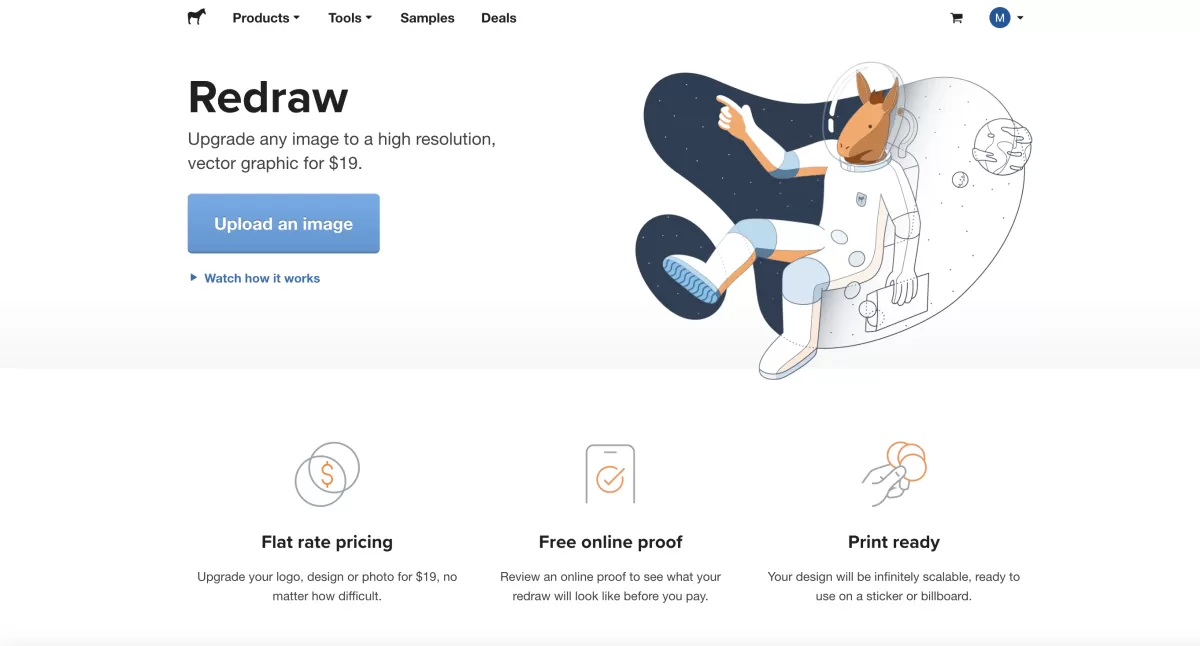
Creating vector files is easier than you might think, and there are several software options available depending on your needs and budget. The most popular tools include Adobe Illustrator, Inkscape (which is free), and CorelDRAW. These programs let you design graphics that stay sharp no matter the size, perfect for logos, signs, or CNC machining.
Basic Steps to Create Vector Files
- Start with shapes and lines: Build your design using basic shapes like circles, squares, and lines.
- Use the pen tool: This lets you draw custom paths and shapes with precision.
- Adjust nodes and curves: Edit anchor points to refine your vector shapes smoothly.
- Add colors and fills: Apply colors, gradients, or patterns without losing quality.
- Save in vector formats: Export your file as AI, SVG, EPS, or PDF to keep it fully editable.
Converting Raster Images to Vector
If you have a raster image like a PNG or JPEG, you can turn it into a vector by using tracing tools available in most vector software. This is helpful when you want to convert logos or drawings that only exist as photos or pixel-based images. Programs like Inkscape offer free tutorials on this process, making it accessible for beginners. You can check out a detailed guide on converting to vector in Inkscape on our site.
HYCNC Assistance with Vector File Preparation
At HYCNC, we understand how important clean and precise vector files are for quality CNC machining. If you’re unsure whether your files are ready for production, we can help prepare or optimize them to ensure your laser cutting or engraving runs smoothly. This includes checking paths, simplifying complex shapes, and making sure your artwork meets CNC standards.
Using the right software and tips above, you can create or convert your vector files efficiently and get the best results from your CNC projects.
Practical Applications of Vector Files

Vector files are everywhere because they work great for so many uses. In graphic design, they’re the go-to for logos, icons, and illustrations since they stay sharp no matter the size. This makes your brand look professional everywhere, from websites to billboards.
For CNC machining, vector files are essential. They provide the exact paths needed for cutting or engraving precise patterns and parts. Whether you’re making custom signs, machine parts, or decorative items, vector files ensure clean, accurate results.
In web design, vector graphics like SVGs are perfect because they scale smoothly on all devices. This means your site’s visuals look crisp on phones, tablets, and desktops without slow load times.
When it comes to printing, vector files make business cards, banners, and promotional materials pop with clear lines and vivid colors. Plus, they keep file sizes small, which makes sharing and printing easier.
Overall, vector files are versatile and powerful, making them a must-have in many creative and manufacturing fields across the US market.
Common Mistakes to Avoid with Vector Files
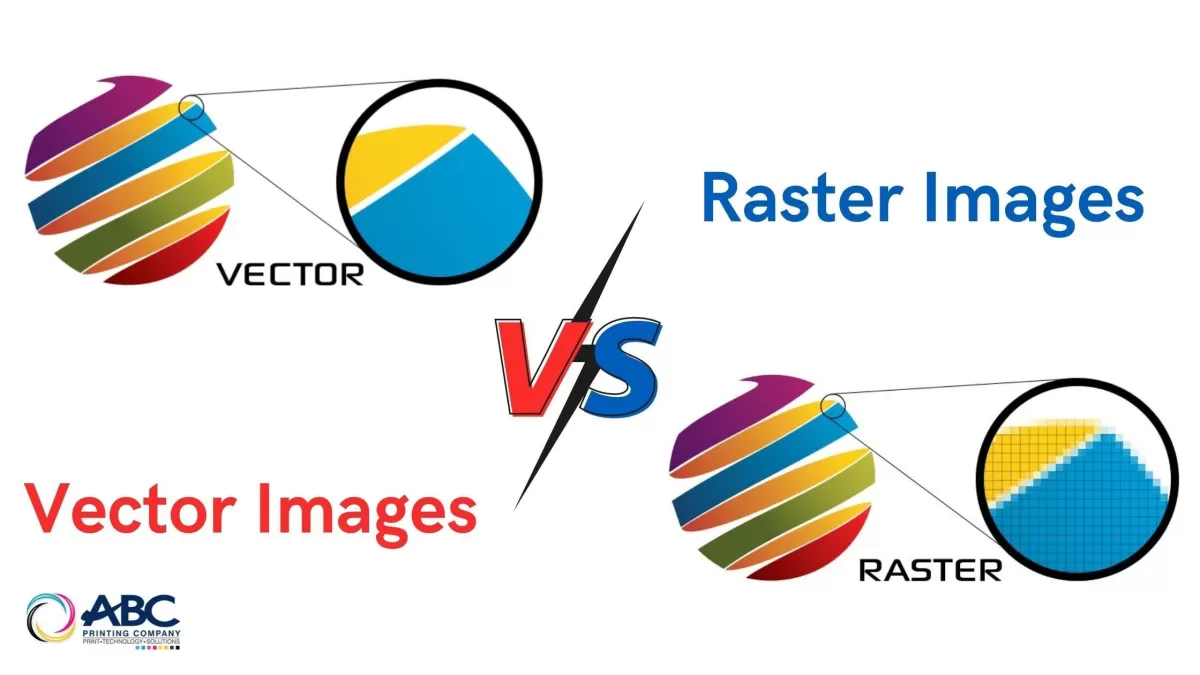
When working with vector files, avoiding certain mistakes can save you time and ensure better results, especially for CNC machining or printing projects.
-
Using raster files instead of vectors for scalable needs: Raster images like JPEGs or PNGs lose quality and get pixelated when resized. Always use true vector files for scalable graphics to keep crisp edges no matter the size.
-
Saving raster images as EPS or PDF and assuming they’re vectors: Just changing the file extension doesn’t convert a raster image into a vector. Make sure your file actually contains vector paths, or you’ll run into quality issues down the road.
-
Not keeping original vector files for future edits: Always save and back up your original vector files. This makes revising shapes, colors, or sizes easy without starting over or losing quality.
-
Overcomplicating vector designs: Detailed designs with too many points, layers, or tiny shapes can cause errors or slow down CNC machines. Keep your vector files clean and straightforward for smooth processing.
Avoiding these common pitfalls ensures your vector files perform well across printing, web, and CNC machining projects.
For tips on converting images to vectors properly, check this guide on converting to vector in Inkscape.
FAQs About Vector Files
What is the difference between vector and raster files?
Vector files use paths and points to create images, so they scale up or down without losing quality. Raster files are made of pixels, which means they get blurry or pixelated when enlarged.
What is the best vector file format for CNC machining?
SVG and EPS are popular for CNC because they provide clean, precise paths needed for cutting or engraving. AI (Adobe Illustrator) files are also great if you’re sharing with designers who use Adobe products.
Can you convert a PNG to a vector file?
Yes, but it takes tracing software or tools to redraw the image as vector paths. Programs like Adobe Illustrator or Inkscape can do this, but complex images may not convert perfectly.
How do I identify if a file is a true vector?
Open it in vector software like Illustrator or Inkscape and zoom in. If the lines stay sharp no matter how close you look, it’s vector. Also, check the file format—SVG, AI, EPS, and PDF often contain vectors.
Why should I use vector files for brand logos?
Vector logos stay sharp on everything—from business cards to billboards. They’re easy to edit, keep file sizes small, and ensure your brand looks professional no matter the size or use.