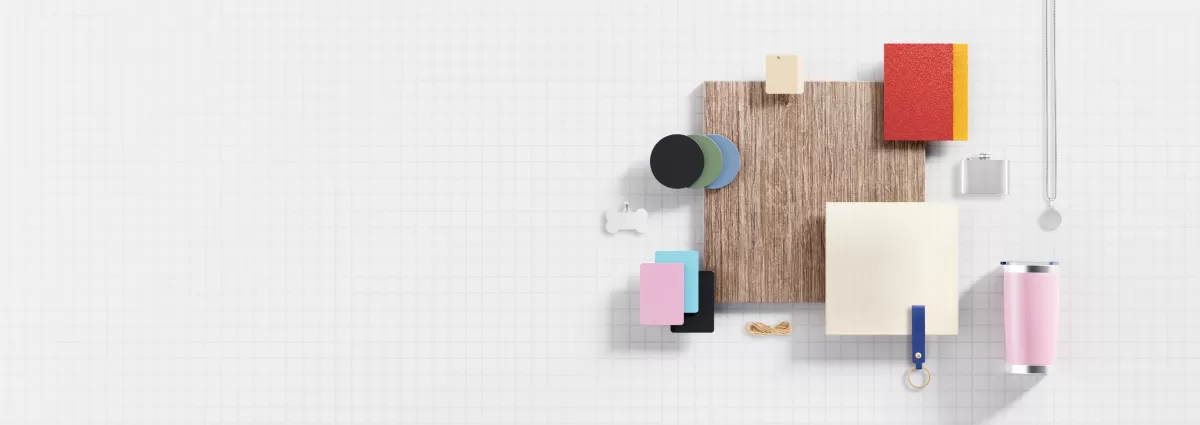Understanding Laser Cutting Text Requirements
If you’re new to laser cutting text, it’s important to know how it differs from cutting other shapes or graphics. Laser cutting works best with vector-based designs, where your text is converted into paths that the laser follows precisely. Raster images or fonts that aren’t outlined won’t cut cleanly or could cause errors.
When preparing text for laser cutting, material choice matters. Different materials like wood, acrylic, or metal have unique cutting settings, thickness limits, and engraving capabilities. Your design needs to match these factors to get the best results.
One key difference for text is the need to convert fonts to outlines. This turns your letters into solid shapes rather than editable text, avoiding font compatibility issues in the laser software. Also, if you’re cutting reversed or stencil-style text, adding bridges is crucial. Bridges keep letters like “O,” “A,” or “P” intact by linking the inner parts to the outer shape during cutting.
Some common mistakes that cause problems:
- Using text that isn’t outlined, which can lead to missing or distorted letters
- Designing very small or thin features that the laser can’t cut cleanly
- Forgetting to add bridges in reversed or stencil fonts, causing inner sections to fall out
Taking care of these details ensures your design will look sharp and professional once cut.
If this sounds complex, HYCNC’s laser cutting services offer expert support. You can upload your files for review and get advice to avoid these common pitfalls and create the perfect text-based design ready for laser cutting.
Step-by-Step Guide to Preparing Text for Laser Cutting
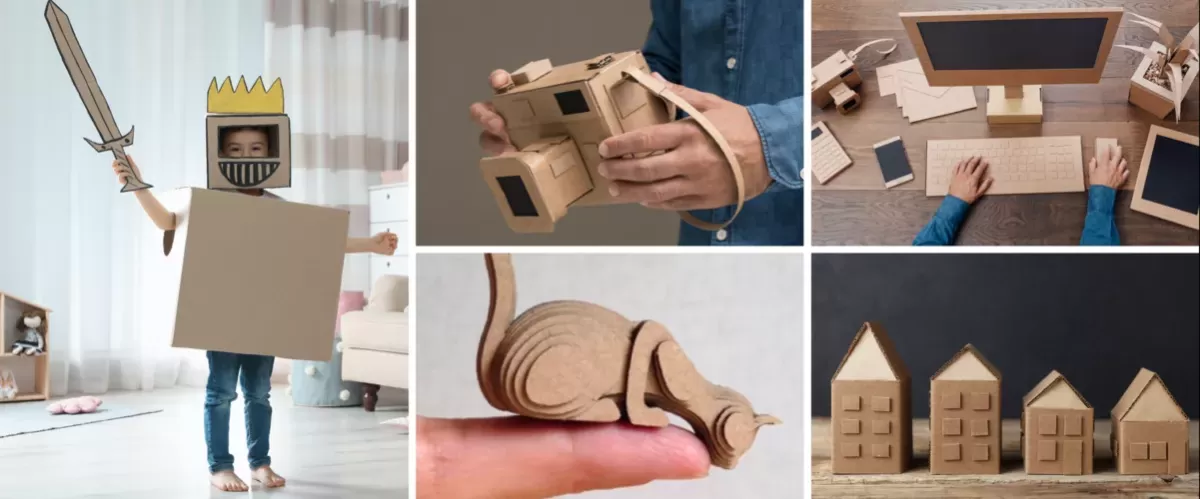
Preparing your text right is key to a clean, precise laser cut. Here’s a simple step-by-step guide to get you started.
Step 1 Choose the Right Font
- Pick fonts designed for laser cutting, like stencil fonts that keep letters connected.
- Avoid very thin or intricate fonts; they can break or burn out.
- Aim for a minimum stroke thickness that matches your material’s capabilities (check HYCNC’s recommendations).
- If unsure, browse HYCNC’s font suggestions made for smooth cutting.
Step 2 Convert Text to Vector Paths
- Turn your text into outlines (vector paths) before cutting.
- In Adobe Illustrator: Select text, then click Type > Create Outlines.
- In Inkscape: Select text, then go to Path > Object to Path.
- Vector conversion is a must because laser cutting software only reads vector data, ensuring accurate cuts.
Step 3 Add Bridges for Reversed Text
- Reversed text means the letters are hollow or “cut out” from the material.
- Without bridges (small connectors), inner parts like the holes in “O” or “A” can fall out.
- Add bridges manually using your design software by connecting island parts to the main letter body.
- There are tutorials online, including resources from HYCNC, to help with adding bridges correctly.
Step 4 Check Design Specifications
- Always follow HYCNC’s design rules:
- Design at 1:1 scale.
- Respect minimum feature sizes for your chosen material.
- Ensure no open contours or gaps in paths.
- Use a pre-flight checklist to catch issues before submitting your file.
Step 5 Test and Export Your File
- Export your design in formats like AI, DXF, or SVG that HYCNC supports.
- Before finalizing, test your design using HYCNC’s live quote tool to get feedback and spot needed fixes.
- Testing helps avoid delays and ensures your text design cuts just right.
Following these steps saves time and gets you professional-quality laser cutting results with HYCNC’s CNC services.
Best Software for Preparing Text for Laser Cutting
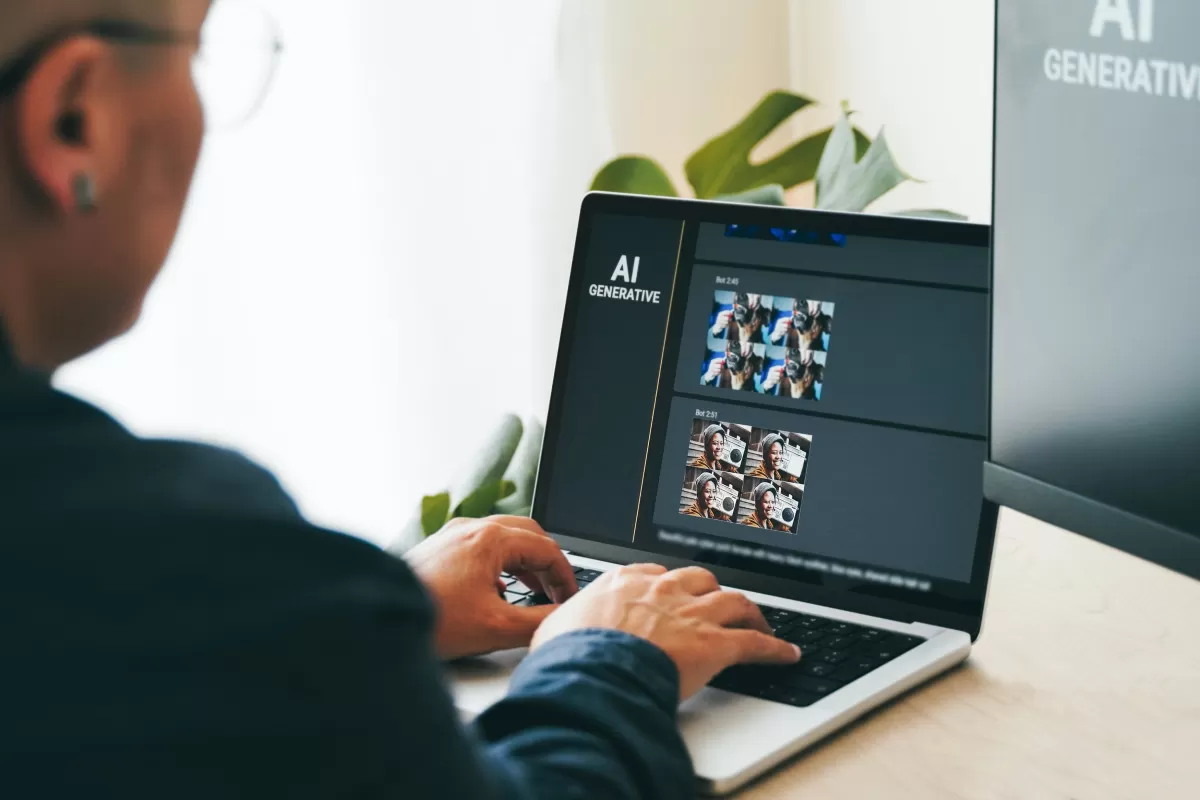
When it comes to preparing text for laser cutting, choosing the right software is key. Three popular tools stand out: Adobe Illustrator, Inkscape, and CorelDRAW. Each has its strengths depending on your needs and experience.
-
Adobe Illustrator
Industry standard with powerful vector tools. Great for precise text design and converting fonts to outlines. It supports all major laser cutting file formats but comes with a subscription fee.
-
Inkscape
A free, open-source alternative that’s surprisingly powerful. It handles vector text well and works for most laser cutting needs. The learning curve is a bit steeper for beginners but worth it if you want a no-cost option that’s effective. Its accessibility makes it a top choice for many users starting with laser cutting text design.
-
CorelDRAW
Popular among some designers for its user-friendly interface and strong vector capabilities. It’s especially common in CNC machining communities and supports all common laser cutting formats.
For step-by-step support using any of these programs, HYCNC offers detailed tutorials and resources tailored to help you prepare your CNC text files perfectly. Check out our resources to master your preferred software and get your designs ready for clean, professional laser cutting results.
Common Challenges and How to Overcome Them
When preparing text for laser cutting, you’ll often run into a few common problems — font incompatibility, tiny feature sizes, and improper scaling are some of the biggest culprits. These issues can cause cuts to be incomplete, details to disappear, or parts of your text to break apart.
Here’s how to avoid these headaches:
- Simplify Your Designs: Avoid overly intricate fonts or details smaller than the laser can handle. Stick to stencil-style fonts or those with clear, bold lines.
- Check Material Thickness: Some materials can’t support small cuts or thin bridges. Confirm your material’s limits before finalizing designs.
- Use HYCNC’s Expertise: Our team helps analyze your files to catch potential problems early and recommend fixes.
For example, a recent project involved a customer designing a custom sign with fine script text. The original design had very thin strokes, which risked burning through. We worked together to add bridges and thicken lines, preserving the look while ensuring the text held together perfectly after cutting.
By addressing these challenges upfront, you’ll get cleaner cuts, stronger finished products, and fewer delays. If you want to make sure your text design is spot on, HYCNC’s laser cutting services can help you every step of the way.
Why Choose HYCNC for Your Laser Cutting Projects
When it comes to laser cutting text designs, HYCNC stands out with years of CNC laser cutting expertise and a strong focus on quality. We understand that text-based projects require precision—small details and fine lines can make or break the final look. That’s why our team offers personalized support to make sure your designs are perfectly prepared and cut to meet your exact needs.
At HYCNC, we work closely with you from start to finish, providing guidance on file prep and design tweaks to avoid common pitfalls like unoutlined text or tiny features that won’t cut properly. Our advanced laser cutting technology combined with skilled operators guarantees clean, sharp cuts every time.
Ready to bring your laser cutting text project to life? Upload your design on HYCNC’s website today to get a custom quote and professional feedback. Let us help you turn your ideas into quality finished products.
For more tips on preparing your designs, check out our guide on exporting vector files from 3D shapes for laser cutting.